
Sending back Apple Cash to a bank account is a straightforward process that can be completed in a few simple steps. You can do this by linking your debit card or bank account to your Apple Cash account.
To link your bank account, navigate to the Wallet app on your iPhone, tap on Apple Cash, and then select "Link Bank Account". You'll need to enter your bank account details, including your account number and routing number, which can be found on your bank statement or online banking platform.
Once you've linked your bank account, you can send Apple Cash back to your bank account by tapping on "Send" in the Wallet app, selecting your bank account as the recipient, and entering the amount you want to transfer.
Sending Apple Cash
Sending Apple Cash is a convenient way to transfer money to someone nearby without sharing your personal contact information. You can use the "Tap to Cash" feature to send and receive Apple Cash with someone nearby.
To use Tap to Cash, you'll need to have the recipient nearby and both of you will need to have Apple Cash set up on your devices. This feature is useful for situations where you want to split a bill or exchange money with someone in person.
Using Tap to Cash eliminates the need to share your phone number or email with the recipient, providing an added layer of security and discretion.
Bank Account Options
The transfer process is similar on an iPad, where you open settings, tap "Wallet & Apple Pay", and then select your Apple Cash card to initiate the transfer. You can choose between "Instant Transfer" and "1-3 Business Days" for the money to be deposited into your bank account.
Instant Transfer charges a small fee, but it typically transfers the money instantly or within 30 minutes. The 1-3 Business Days option is free, but it can take up to three business days for the money to be deposited into your bank account.
Here are your bank account transfer options:
What You Need

To get started with Apple Cash, you'll need a compatible device with the latest iOS, iPadOS, watchOS, or visionOS.
For added security, make sure two-factor authentication is set up for your Apple Account. This is a simple step that can be completed in a few minutes.
You'll also need to be signed in to the same Apple Account on any device you want to use to send or receive money.
If you're sending money, ensure you have enough funds on your Apple Cash card or an eligible debit card in Wallet.
Here's a quick rundown of the requirements:
- A compatible device with the latest iOS, iPadOS, watchOS, or visionOS.
- Two-factor authentication set up for your Apple Account.
- Be signed in to the same Apple Account on any device you want to use to send or receive money.
- If you're sending money, have enough money on your Apple Cash card or an eligible debit card in Wallet.
To a Bank Account
You can transfer Apple Cash to a bank account, and it's actually quite easy. To do this, you'll need to open the Wallet app on your iPhone, tap on your Apple Cash card, and then tap the "More" button (the three dots inside of a circle). From there, select "Transfer to Bank" and follow the prompts.
Here's an interesting read: Bank of America Cash Credit
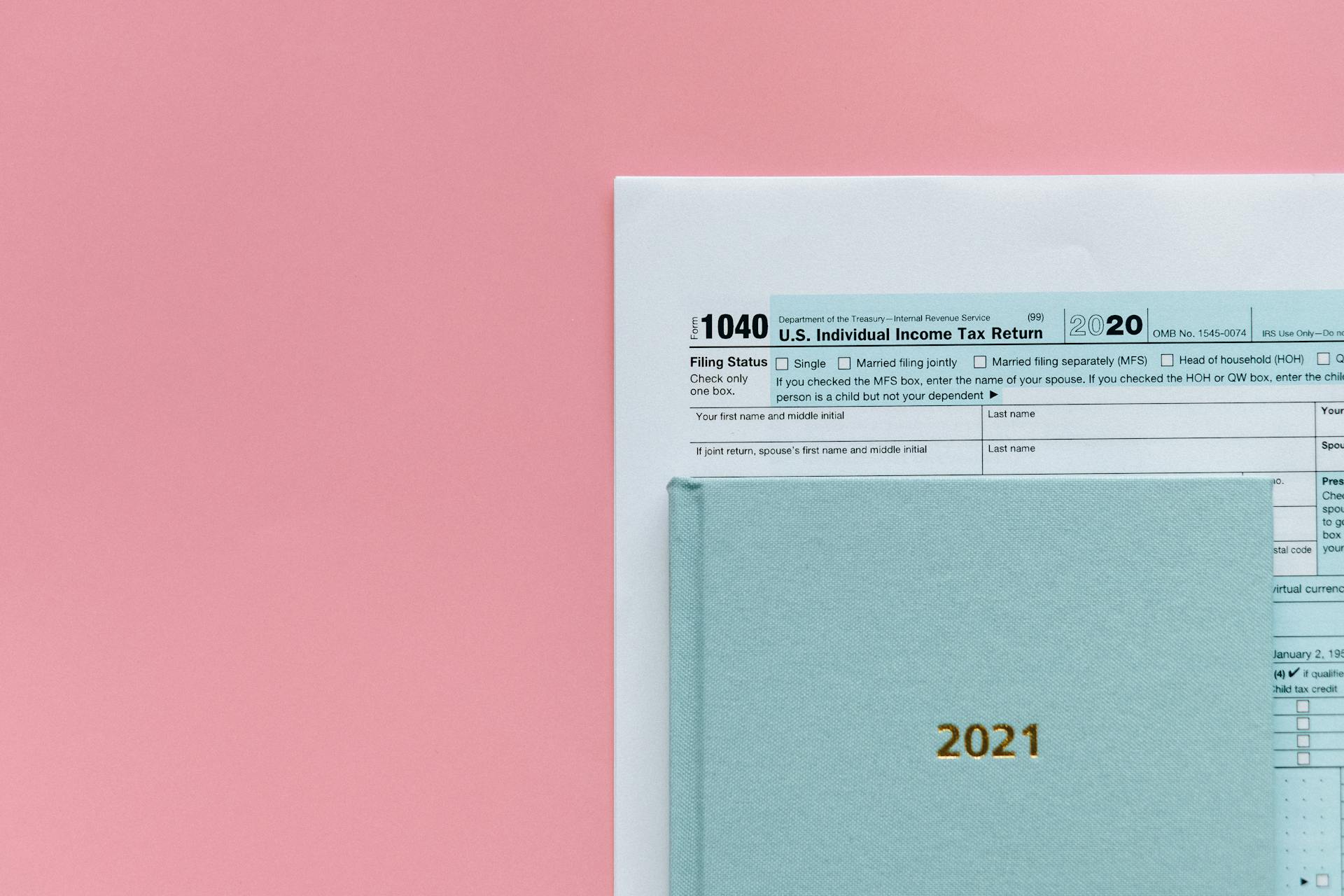
You can also transfer Apple Cash to a bank account on an iPad by going to the Settings app, selecting "Wallet & Apple Pay", and then tapping on your Apple Cash card. Tap "Transfer to Bank" and enter the amount you want to transfer.
The money will typically arrive in your bank account within one to three business days, but you can also opt for Instant Transfer, which will send the money instantly or within 30 minutes, but it does come with a small fee.
You can transfer up to $10,000 in one transaction, and the amount must be between $1 and $10,000. If you're transferring to a bank account that you haven't set up before, you'll need to add it first by entering the account number and routing number.
Here are the steps to transfer Apple Cash to a bank account on an iPhone or iPad:
- Go to the Wallet app on your iPhone or the Settings app on your iPad
- Tap on your Apple Cash card
- Tap the "More" button (iPhone) or "Transfer to Bank" (iPad)
- Select "Transfer to Bank"
- Enter the amount you want to transfer
- Select your delivery option: Instant Transfer or 1-3 Business Days
- Confirm the transaction using Face ID, Touch ID, or a passcode
What's the Difference Between Pay?
Apple Cash is a digital card that holds money received from friends and family and can be used to pay for things anywhere that accepts Apple Pay. It's stored in your Wallet app.
Apple Pay is software in your iPhone that allows you to make secure, contactless payments from your Apple Cash or any card you have loaded into your Apple Wallet. You can use it without carrying multiple cards.
You only need a compatible Apple device, such as an iPhone, iPad, Apple Watch, or Mac, to use Apple Pay.
Managing Payments
To manage payments with Apple Cash, you can send or receive anywhere between $1 and $10,000 per message. The money shows up on the recipient's Apple Cash card instantly, but it may take from one to three days for the balance to be transferred to a bank account.
You can set up Apple Cash Family for children under 18 years old, which limits the amount a child can send to $2,000 per message. This option also restricts children from adding money to their Apple Cash card from a bank account.
Instant transfers to a bank account are possible with Apple Cash, but it comes with a 1.5 percent fee.
You might enjoy: Add Money to Apple Cash without Debit Card
Respond to Request
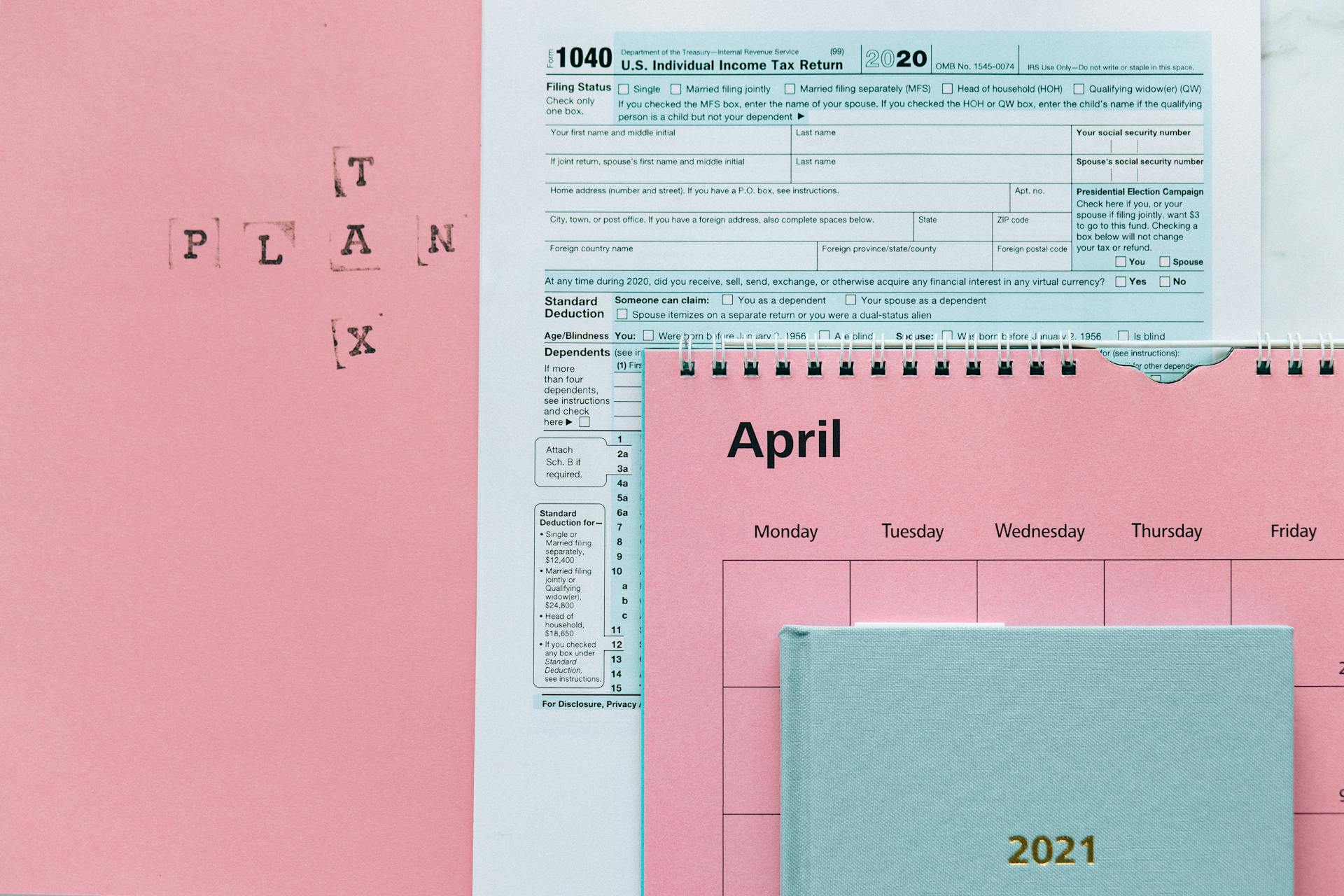
To start, open the request in the Messages app and tap Pay on the message.
You can review the amount to send and tap Send to continue.
If you want to change the amount, you can use the Digital Crown to do so.
Double-click the side button to confirm and send your payment, or use Face ID, Touch ID, or your passcode for verification.
Additional reading: Send Pictures
Remove
Removing money from Apple Cash is a straightforward process. You can transfer your balance to a linked bank account or debit card at any time.
To transfer money from Apple Cash to a bank account, it may take one to three days for the balance to be transferred. However, you can also opt for instant transfers, which come with a 1.5 percent fee.
If you're using Apple Cash Family, be aware that children under 18 can't add money to their Apple Cash card from a bank account. Their balance only grows when they receive money from another Apple Cash user.
You can set a limit on the amount a child can send, which is $2,000 per message in this case.
Explore further: Apple Cash Balance Not Updating
Frequently Asked Questions
How do I reverse an Apple cash payment?
To reverse an Apple Cash payment, open the Wallet app, tap your Apple Cash card, and select the transaction to cancel. Tap Cancel Payment on the next screen to confirm the reversal.
How do I return money on Apple Pay?
To return money on Apple Pay, simply provide the receipt to the merchant and they'll process the refund back to your payment card. If you don't have the receipt, you can also provide your Apple Pay card number for assistance.
Sources
- https://support.apple.com/en-us/105013
- https://support.apple.com/apple-cash
- https://www.nerdwallet.com/article/banking/how-to-transfer-apple-cash-to-your-bank-account
- https://www.gobankingrates.com/banking/technology/how-to-transfer-apple-cash-to-bank/
- https://www.bankrate.com/banking/apple-cash-how-to-use-send-money/
Featured Images: pexels.com

