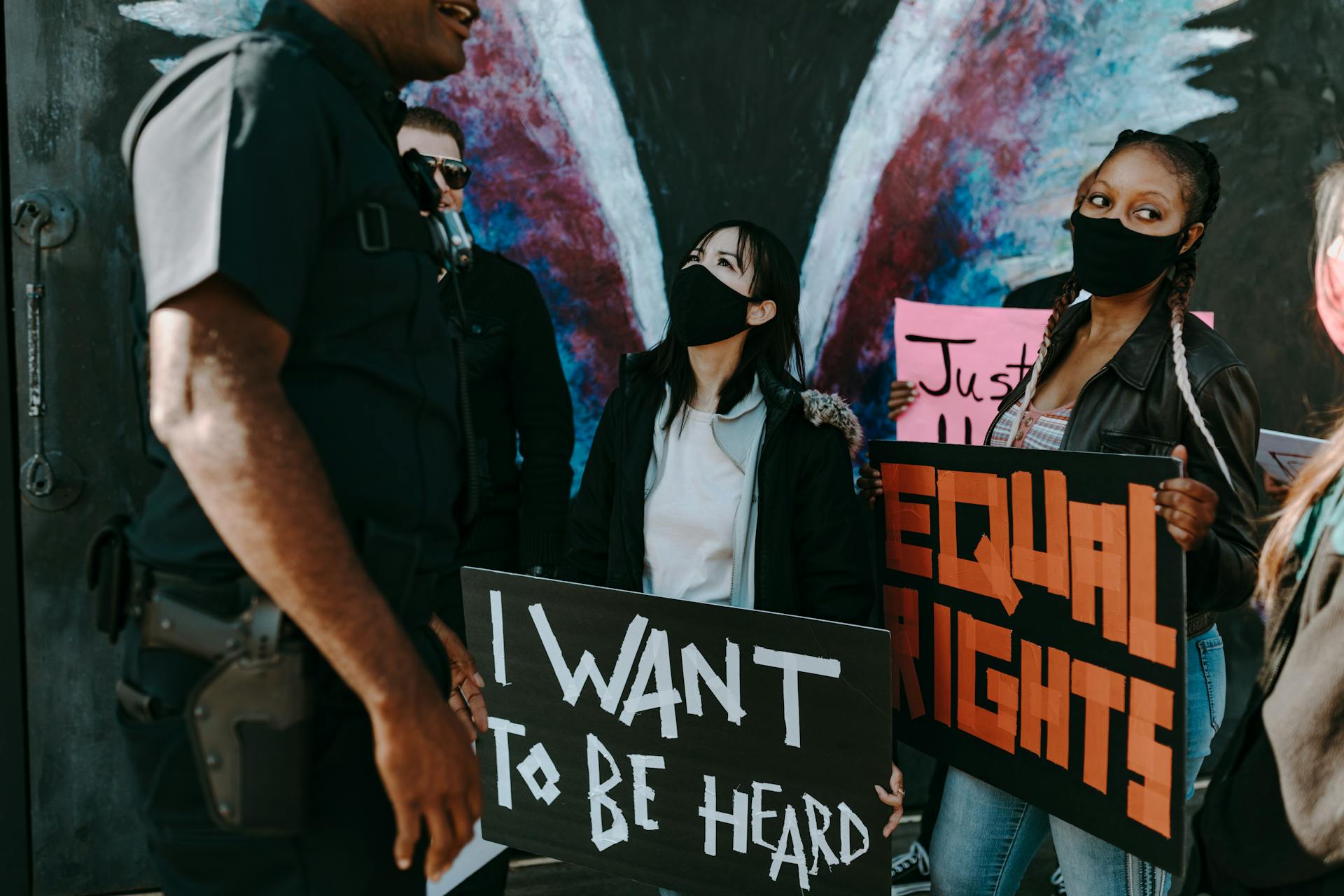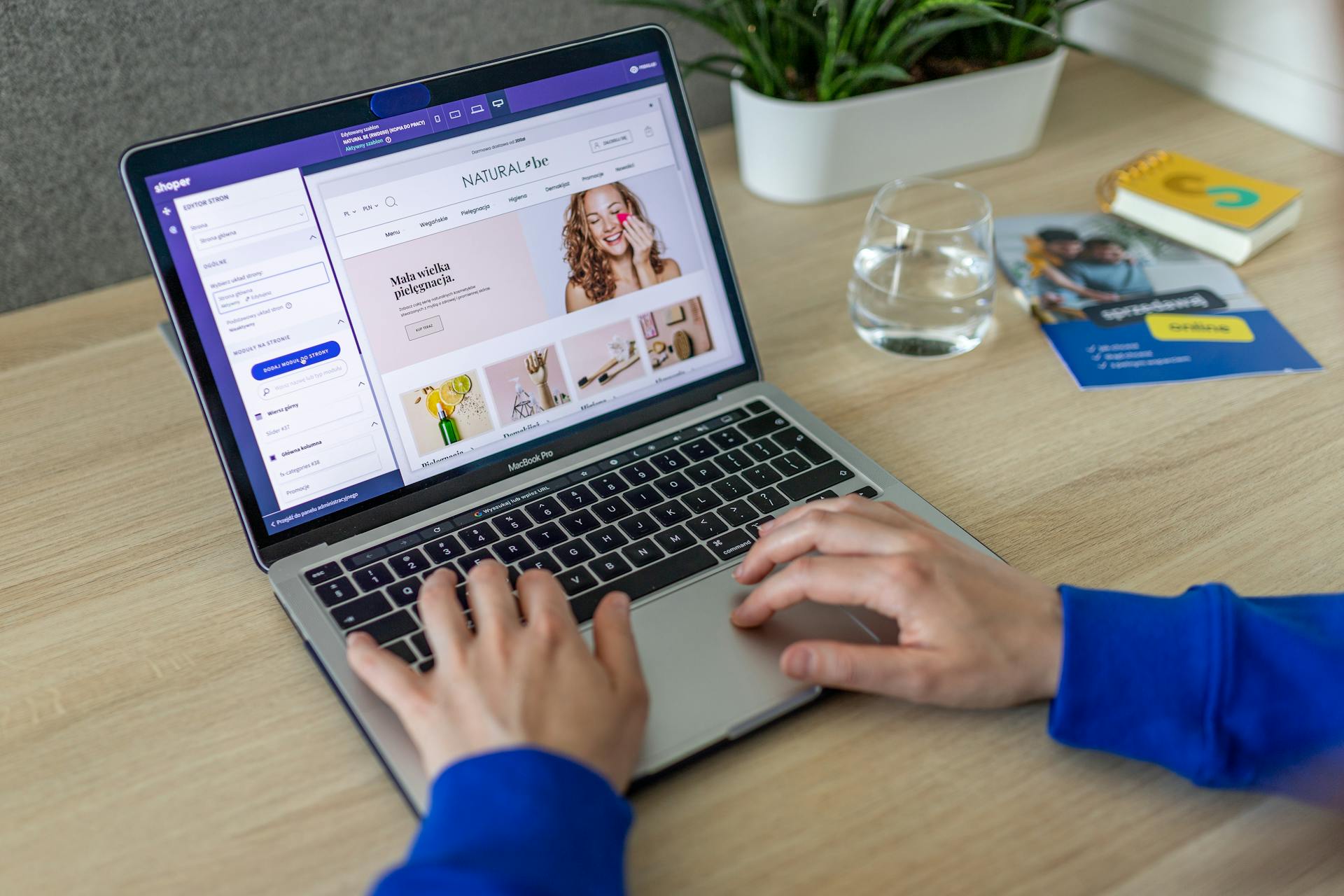
To change the currency in Shopify Plus to USD for international business, you'll need to follow a few simple steps.
First, log in to your Shopify Plus account and navigate to the Settings section.
Here, you'll find the Currency settings, where you can select USD as your default currency.
Broaden your view: Dropshipping on Shopify
Setting Up Currency Conversion
You have two options for converting currency with Shopify Payments: automatic currency conversion and manual exchange rate conversions. Automatic currency conversion is the default option, where Shopify handles your currency conversion based on a daily FX rate.
This rate includes the Shopify Payments currency conversion fees and is subject to fluctuate daily. A small fee is charged for every currency conversion, dynamically added on top of the converted price that the customer pays.
The conversion fee is taken out before rounding is done, affecting the final price. Here's a breakdown of how it works:
Setting Primary Store
To set your store's primary currency, head to the "Currencies" section and select the default currency for customers whose preferred currency isn't available. Ensure it aligns with your primary market.
You can choose from a wide range of currencies for your store's selling activities, but your payouts are confined to the currency supported by your local bank account.
To change your store's currency, log into your Shopify account as the store owner, and click on the Store Details section on your dashboard. From there, you can click on Store currency.
Changing your store currency will update the currency shown on product pages, but the price won't change. For example, if you change your currency from USD to GBP, a $20 product will now appear with a price of £20.
Here are the steps to change your store's currency:
- Log into your Shopify account as the store owner.
- Click on the Store Details section on your dashboard.
- Click on Store currency and select the new currency from the dropdown menu.
- Save your changes.
After changing your store's currency, you'll need to review and update product pricing to reflect the new currency accurately. This step is vital to maintain pricing consistency and profit margins.
You'll also need to update your shipping rates and add new ones if necessary, as changing your store currency won't affect your shipping rates and values.
Curious to learn more? Check out: Can You Spend American Dollars in Cuba
Choosing a Conversion App
Choosing a Conversion App is a crucial step in setting up currency conversion for your Shopify store. The Shopify App Store offers numerous options, each with unique features.
Consider ease of use when selecting a conversion app. You want to make sure it's easy to navigate and use, even for customers who may not be tech-savvy.
Compatibility with your store's theme is also essential. Some apps may not work well with certain themes, so make sure to check compatibility before making a decision.
Customer reviews can give you a good idea of an app's reliability and effectiveness. Look for apps with high ratings and positive reviews from other users.
Comparing multiple apps is key to finding the one that aligns with your business needs. Don't settle for the first app you find – take the time to research and compare different options.
A different take: Change Shopify Theme
Automatic Conversion
If you've set your primary currency and want to make it easy for customers to shop in USD, you can enable multiple currencies in Shopify Plus.
This allows you to access additional settings to customize currency display formats, which should match your brand's identity and cater to your target audience's preferences.
Automatic currency conversion is a convenient option for handling currency conversions with Shopify Payments.
You have two options for converting your currency: automatic currency conversion and manual exchange rate conversions.
To enable automatic currency conversion, you'll need to set up automatic currency conversion with Shopify Payments, which will handle the conversions for you.
This way, you can focus on running your business while Shopify Plus takes care of the currency conversions.
Testing and Charges
You'll need to test your Shopify Plus store's currency settings to ensure they're working correctly. This involves setting the default currency to USD and testing the currency switcher.
To test your store's currency settings, navigate to the Online Store > Currency settings section and set the Default currency to USD.
Conversion Functionality Testing
Conversion Functionality Testing is crucial to ensure a smooth shopping experience for your customers. Always test new features, like currency conversion, by browsing your store and switching between currencies to verify prices update correctly.
To thoroughly test, add products to your cart and proceed to checkout, verifying that the currency remains consistent. This will help you catch any potential issues before they affect your customers.
Take a look at this: Shopify Currency Conversion Fee
Conversion Charges

Conversion charges can be a bit tricky to understand, but essentially, Shopify takes the conversion fee out before rounding the price. This means you'll need to factor it into your financial models to get an accurate picture.
Shopify charges a currency conversion fee, which is 1.5% in some cases, and this fee is added to the converted price before rounding. For example, if you're converting $10.00 to euros, the fee would be added after multiplying by the currency conversion rate.
The conversion fee is dynamic, meaning it can fluctuate daily, and it's subject to change. This fee is also charged on top of the converted price that the customer pays, which means it doesn't affect your margin but does make your foreign currency prices slightly higher than the spot rate.
Here's a step-by-step breakdown of how Shopify charges for currency conversion:
- Convert the product price to the target currency using the daily FX rate.
- Add the Shopify Payments currency conversion fee to the converted price.
- Round the final price according to the chosen rounding rule.
This process ensures that you're aware of the conversion charges and can factor them into your pricing strategy.
Best Practices and Considerations
After changing your store currency to USD, it's essential to monitor exchange rates to maintain profit margins. This is crucial if your cost base is in another currency.
To avoid confusion, update your store policies to clearly mention that transactions will be conducted in USD. This includes adjusting your shipping, returns, and payment policies.
Communicate the change in store currency to your existing customers through newsletters or announcements on your website to keep them informed.
Here are some key practices to keep in mind:
- Monitor Exchange Rates
- Update Store Policies
- Communicate with Customers
Legal and Tax Considerations
When switching your store's currency, especially to a different one from your country's, it's essential to consider the legal and tax implications. You should consult with a financial advisor or tax professional to understand these aspects fully before making adjustments to ensure compliance and optimize tax obligations.
You'll want to keep in mind that changing your store's currency can have significant tax implications, so it's crucial to seek professional advice. This will help you navigate the complexities of tax laws and regulations in your country.
To give you a better idea, here are some key points to consider:
- Consult with a financial advisor or tax professional to understand the tax implications of changing your store's currency.
Don't assume that changing your store's currency won't affect your tax obligations. It's always better to be safe than sorry and seek professional advice to avoid any potential issues.
Remember, understanding the tax implications of changing your store's currency is crucial to ensure compliance and optimize tax obligations.
See what others are reading: The Fed Can Change the Money Supply by Changing
Store Versus Payout
Shopify distinguishes between two primary types of currency: store currency and payout currency. Store currency is the face of your financial transactions on the storefront, used for pricing products and analyzing reports in your Shopify admin area.
The payout currency, on the other hand, is determined by your store's geographic location and your bank account's currency compatibility.
Here's a key distinction to keep in mind: while you can select a wide range of currencies for your store's selling activities, your payouts are confined to the currency supported by your local bank account. This separation offers flexibility in global sales but demands careful consideration in managing finances.
Conclusion: How to
Changing your Shopify Plus store's currency to USD can be a bit tricky, but with the right approach, you can ensure a smooth transition. If there's a significant fluctuation in exchange rates, it can impact the cost and pricing of products for international transactions, so it's essential to be aware of this.
You'll need to adjust your product prices accordingly to accommodate these currency shifts. Merchants may need to adjust their prices or bear potential losses to accommodate these currency shifts.
Changing your store's currency to USD will affect your existing product prices. The prices may be automatically converted based on the current exchange rate, which could lead to variations in the displayed amounts.
To minimize disruptions, consider using a currency switcher or learning to change the currency yourself. Customers can checkout in their preferred currency on platforms that support multi-currency checkout features.
Here's a quick rundown of the key points to keep in mind:
- Changing your store's currency to USD will affect existing product prices.
- Prices may be automatically converted based on the current exchange rate.
- Customers can checkout in their preferred currency with multi-currency checkout features.
Sources
- https://shopthemedetector.com/blog/how-to-change-currency-on-shopify/
- https://resources.storetasker.com/blog/how-to-change-currency-in-shopify-steps-for-global-sellers
- https://orbe.app/blog/change-currency-shopify
- https://www.wemakewebsites.com/blog/shopify-multi-currency
- https://www.hulkapps.com/blogs/shopify-hub/the-ultimate-guide-on-how-to-change-shopify-currency-to-usd
Featured Images: pexels.com