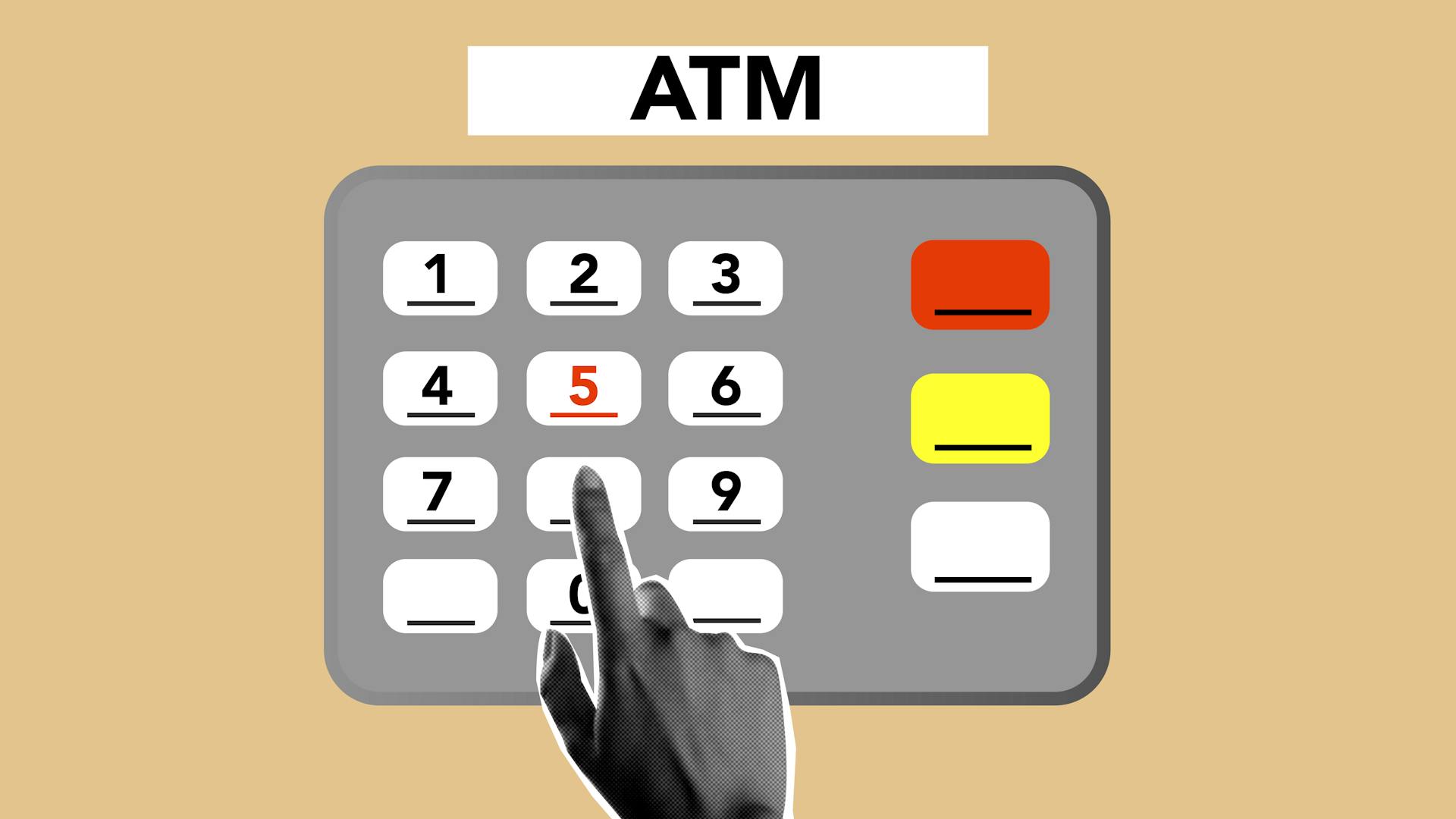To tap to pay with Google Wallet, you need a compatible device. You can check if your device is compatible by visiting the Google Wallet website.
Google Wallet works with Android devices that have near-field communication (NFC) technology. This technology allows your device to communicate with payment terminals.
To set up Google Wallet, you'll need to download the Google Pay app and link a payment method, such as a credit or debit card.
See what others are reading: Can You Receive Money on Venmo without a Bank Account
Adding Cards to Wallet
Adding cards to Google Wallet is a straightforward process. You can add a card from the Wallet app or your bank's app or website.
To add a card from the Wallet app, tap the "+" Add to Wallet" button at the bottom of the main screen. Choose the type of card you're adding, such as a payment, transit, or loyalty card.
If you're adding a payment card, you can either scan it with the camera or type in the information manually. Google may ask you to verify your payment method through email or text.
Some banks let you add cards to Google Wallet from their website or app. If your bank supports this option, you'll see an "Add to Google Wallet" or "Add to GPay" button when you log in.
To add a transit or loyalty card, you'll have to choose from the list of available options. You can then log in to your transit or store account and connect your card.
You can add a variety of cards to Google Wallet, including credit and debit cards, transit cards, store loyalty cards, gift cards, and more.
Here are the steps to add a card to Google Wallet:
- Download the Google Wallet app from the Google Play Store.
- Open the app and follow the prompts to set up your account.
- Choose the type of card you're adding and follow the instructions.
Some examples of cards you can add to Google Wallet include:
- Credit cards
- Debit cards
- Transit cards
- Store loyalty cards
- Gift cards
- Hotel keys
- Movie tickets
- Boarding passes
- Insurance cards
- Company IDs
- Official IDs
Making a Payment
To use Google Pay, simply unlock your phone and hold the back of your phone near the payment reader until a blue checkmark appears on the screen.
You'll need a phone that's compatible with near-field communication or has the NFC setting enabled in settings.
For your interest: Where Can I Load My Cash App Card near Me
If you want to use a different card than your default setting, open the app and select “Tap to pay.” You'll be able to swipe through your available cards and select one to tap.
You may be asked to enter a PIN or submit a signature, depending on the store you’re in, Google says.
To make a payment with Google Wallet, swipe through the app's home screen until you see the card you want to use.
Tap on it, and you'll see "Hold to reader" below, which lets you know the app is ready.
Hold your phone close to the terminal and wait for a check mark.
If this caught your attention, see: Swipe Credit Cards
Using Wallet
To use Google Wallet, you'll need a phone compatible with near-field communication (NFC) or with NFC enabled in settings.
The contactless feature is available on Android 7.0 and higher, and the app can be downloaded on Apple devices. To make a payment, simply unlock your phone and hold the back of your phone near the payment reader until a blue checkmark appears on the screen.
If this caught your attention, see: Free Cash App Atm near Me No Fees
You may be asked to enter a PIN or submit a signature, depending on the store you’re in. If you want to use a different card than your default setting, open the app and select “Tap to pay.”
Here are the steps to add a payment method to the app:
- Download the Google Wallet app from the Google Play Store.
- Add your payment information, such as debit or credit card details.
- Enable NFC on your phone.
Where to Use Wallet
You can use Google Wallet wherever you find the contactless or Google Pay symbols, which are located on the payment terminal screen or cash register at checkout. These symbols are a sign that the merchant accepts mobile payments.
You can pay for items with your phone or transit on trains and buses using contactless terminals with either the Google Pay or contactless symbol. To do this, simply tap your phone on the terminal.
To make contactless payments, you'll need to open the Google Wallet app and meet the requirements. This includes having a compatible device and a Google Wallet account set up.
For more insights, see: What Are Contactless Payments
Some stores may not accept mobile payments, so it's a good idea to double-check before attempting to use Wallet. If the store does accept mobile payments, you can proceed with the transaction.
If you're having trouble with a transaction, check with your bank to see if there's an issue with your card. If the transaction is declined, you won't be charged.
Here are the steps to follow when paying in a store:
- Bring your receipt and item to the store.
- Hold the back of your phone to the contactless payment terminal if asked to swipe your card.
- Open the Google Wallet app.
- Tap the card you used for the purchase to find it, which may require swiping from right to left.
- Tap Details Virtual account number.
How to Use Pay
To use Google Wallet, you'll need a phone that's compatible with near-field communication (NFC) or has the NFC setting enabled in settings.
First, make sure your phone is unlocked and then hold the back of your phone near the payment reader until a blue checkmark appears on the screen.
If you want to use a different card than your default setting, open the app and select "Tap to pay" to swipe through your available cards and select one to tap.
On a similar theme: B of a Mobile Banking App
You may be asked to enter a PIN or submit a signature, depending on the store you're in.
Google Wallet is available on Android 7.0 and higher, and you can download the app on Apple devices.
To add a payment method to the app, follow these steps:
- Tap "+ Add to Wallet" at the bottom of the main screen
- Choose the type of card you're adding, such as a payment card
- Scan your card with the camera or type in the information manually
- Save the info and verify your payment method through email or text
If you're having trouble with a transaction, check with the store to see if they accept mobile payments and contact your bank to see if there's an issue with your card.
You can also add transit cards, store loyalty cards, gift cards, and more to your Google Wallet using the app.
Worth a look: How to See Credit Card Number on Apple Pay
Technical Details
To tap to pay with Google Wallet, you'll need a compatible device, which can be an Android phone or a Wear OS smartwatch, as long as it's running Android 5.0 or later.
Google Wallet uses Near Field Communication (NFC) technology to communicate with payment terminals.
To set up Google Wallet, you'll need a Google account and a credit or debit card added to your Google Wallet account.
You can add a credit or debit card to Google Wallet by going to the Google Wallet app, tapping the "Add card" button, and following the prompts.
The maximum transaction limit for Google Wallet is $100, as long as you're using a supported payment card.
Google Wallet also offers a feature called "tap to pay" which allows you to make payments by tapping your device on a payment terminal, rather than swiping your card.
Frequently Asked Questions
What button do I press to use Google Pay?
To use Google Pay, click the Google Pay button at checkout. This will prompt you to choose a payment method and enter your shipping address.
Why is Google Wallet not working for contactless?
Try adjusting your phone's position and proximity to the payment reader to resolve issues with Google Wallet contactless payments. If problems persist, try restarting the payment process or seeking additional troubleshooting steps
Sources
- https://support.google.com/wallet/answer/12060043
- https://support.google.com/pay/india/answer/14197513
- https://www.usatoday.com/story/tech/tips/2023/06/14/how-to-use-google-pay/70295442007/
- https://www.shedgirls.com/tap-to-pay-with-your-phone-google-wallet-help
- https://www.zdnet.com/article/how-to-use-google-wallet-and-why-you-should/
Featured Images: pexels.com