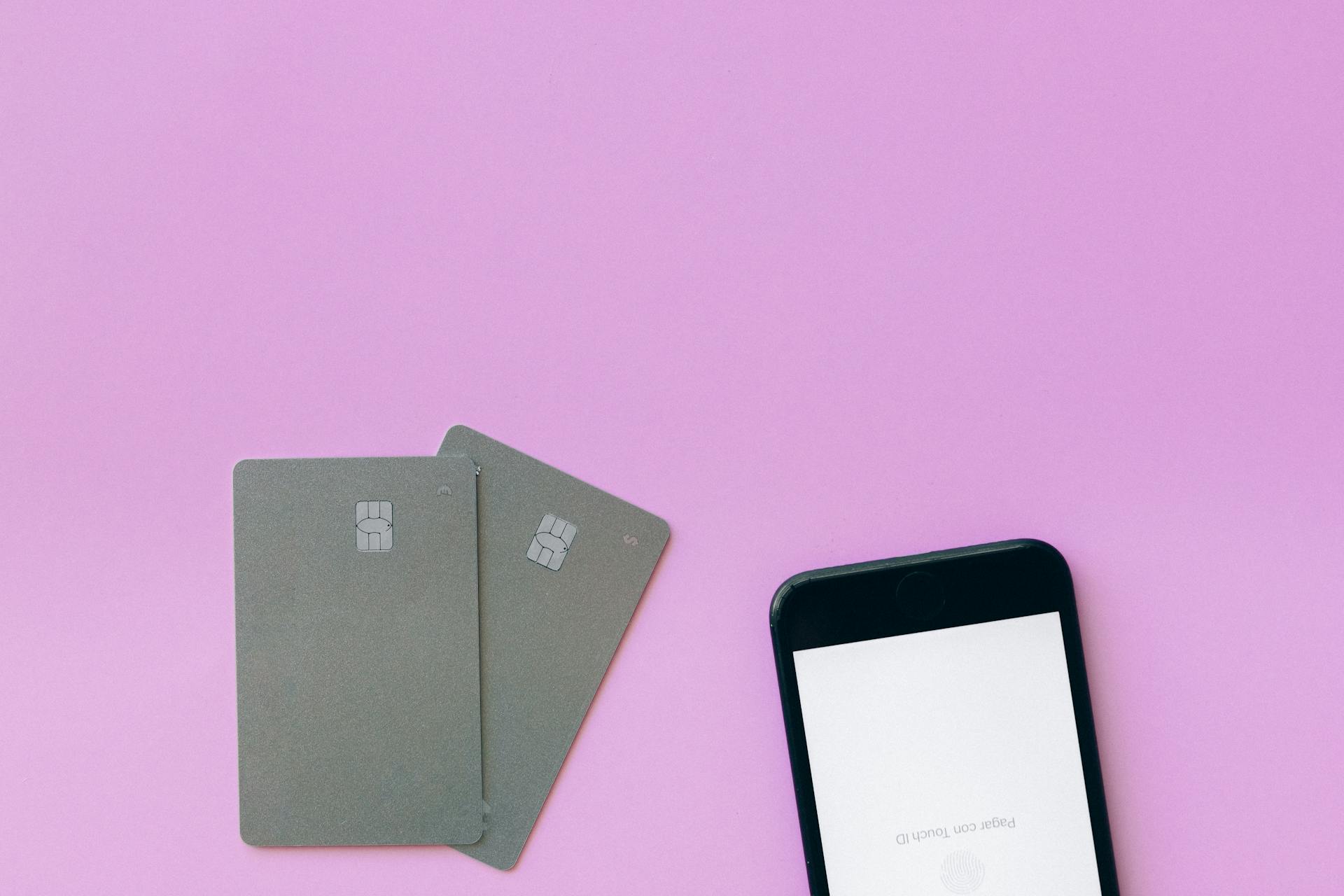Removing saved credit cards on Google is a simple process that can significantly improve your online security.
You can access this feature by going to the Google Account settings.
Having multiple credit cards saved on Google can make it easier for hackers to gain access to your financial information in the event of a data breach.
To remove saved credit cards, navigate to the Payment methods section of your Google Account settings.
A different take: Credit Karma Saving Account
Removing Credit Cards from Google
Removing credit cards from Google is a relatively straightforward process. You can do this through the Google Play Store app on your Android device.
To start, open the Play Store app and tap your profile picture or initials in the upper-right corner. Then, tap Payments & subscriptions. From there, tap Payment Methods, and scroll to the bottom of the page to tap More payment settings.
This will bring up a list of credit cards associated with your Google account. To remove a credit card, navigate to the one you want to delete and tap Remove. Confirm by tapping the blue Remove button.
Alternatively, you can also remove a credit card from the Google Wallet app. To do this, open the app, scroll through your stored payment methods, and tap on the one you want to remove. Then, tap Remove payment method and confirm your selection.
If you've accidentally removed the wrong credit card, don't worry! You can always add it back by going through the registration process again.
Checking and Managing Credit Cards
You'll see the "Autofill" tab where you can find your saved credit card information. Look for the "Payment Methods" subsection to see the details of your stored credit cards.
You can edit or update your credit card information by clicking on the three dots button beside the subsection and selecting "Edit." Make any necessary changes and click "Save" when you're done.
If you want to delete a credit card saved in Google Chrome, click the three dots button beside the card in the list and choose "Remove."
Checking Credit Card in Google Chrome
You'll see a tab with various options, including "Autofill" where you can manage your payment methods. Under the "Autofill" tab, choose "Payment Methods" to view your saved credit card information.
You'll see a list of your saved credit cards with their nicknames, expiration dates, and full numbers. To view more information about a specific card, click on the three dots button beside the subsection.
This will open a small menu with an "Edit" option. Clicking on "Edit" will take you to the "Edit Card" window where you can view the full number of the credit card, its expiration date, the full name on the card, and the card's nickname.
If you need to make changes to the stored information, you can do so in the "Edit Card" window. Once you're done making changes, click "Save" to update your credit card information.
To delete a credit card saved in Google Chrome, click the three dots button beside the card in the list and choose "Remove."
All Payment Methods Linked
When you remove a credit card from Google Pay or the Play Store, it gets removed across all Google services and apps. This is because Google's ecosystem is interconnected.
All your payment methods are linked, so removing one card can have a ripple effect. For example, if you delete a payment method in the Play Store, it gets removed from Chrome's saved credit cards too.
If you remove a card you never plan to use when buying something from the Play Store, you won't find it in Chrome's auto-fill suggestions. This is because it's also removed from Chrome.
The best option is to check which cards are used for existing subscriptions before removing one from your account. This way, you can avoid accidentally removing a card you still need.
You might like: Credit One Credit Cards Review
When to Remove a Credit Card
You should remove a credit card from your Google Wallet if it's no longer valid, such as an expired credit card. This will prevent potential embarrassment when trying to make a payment.
Leaving unused or invalid credit cards in your Google Wallet can also lead to wasteful spending. If it's too easy to pay for things, you may be more tempted to impulse-buy random items.
Removing a credit card from Google Wallet could be a good way to practice fiscal responsibility and make expenses feel more real.
Consider reading: How to Protect Credit Cards in Wallet
When Else to Try
You might need to wait a few days before your saved card is removed from the Google Payments Center, even after canceling your subscriptions. This is because you'll still receive benefits until the end of your billing period.
If you don't use the credit card much, you can try turning off online purchases for this card through your bank's app or website. This may not work with all banks or in all countries, but it's worth a shot.
Depending on your bank's features and regulations, you might be able to cancel an ongoing subscription mandate from their end. Check with your bank to see if this is an option.
If all else fails, you can block, hotlist, or cancel the card by contacting your bank. They can then reissue a new card with a new number, expiry, and CVV.
Discover more: Requirements for Td Bank Credit Card
When to Remove a Payment Method
Removing a credit card that's no longer valid is a good idea, as it can save you from embarrassment when trying to pay for something with it.
If you have an expired credit card, it's best to remove it from your wallet or digital payment method, like Google Wallet.
Leaving an expired credit card in your wallet can make you more tempted to impulse-buy random junk.
Removing unwanted credit cards can also help you practice fiscal responsibility, making expenses feel more real.
Forcing yourself to pull out your wallet and count out cash can help cut down on wasteful spending.
Take a look at this: How Many Credit Cards Should I Carry in My Wallet
Frequently Asked Questions
How do I delete my Autofill credit card?
To delete your Autofill credit card, go to your settings and scroll down to the Autofill section. From there, you can remove the unwanted credit card information.
Where are saved credit cards in Google?
Saved credit cards in Google Chrome can be found under Payment Methods settings, which can be accessed by clicking Autofill in the sidebar. Look for the list of previously saved credit cards near the bottom of the window
How do I find my saved credit cards on Chrome?
To find your saved credit cards on Chrome, navigate to Settings > Autofill and passwords > Payment methods. From there, you can view and manage your saved credit cards.
Sources
- https://www.idownloadblog.com/2024/11/11/how-to-remove-credit-card-google-account/
- https://www.androidpolice.com/google-play-store-remove-credit-card/
- https://www.slashgear.com/1439403/how-to-add-remove-delete-payment-method-google-wallet/
- https://www.techtimes.com/articles/271759/20220212/google-plays-payment-update-remove-credit-card-information.htm
- https://tech.hindustantimes.com/how-to/remove-your-debit-card-credit-card-details-from-google-know-deadline-here-is-how-to-71641181557959.html
Featured Images: pexels.com